Lock Screen Countdown Widgets
iOS 16 now offers lock screen widgets. Countdown the days to your cruise right from your lockscreen.
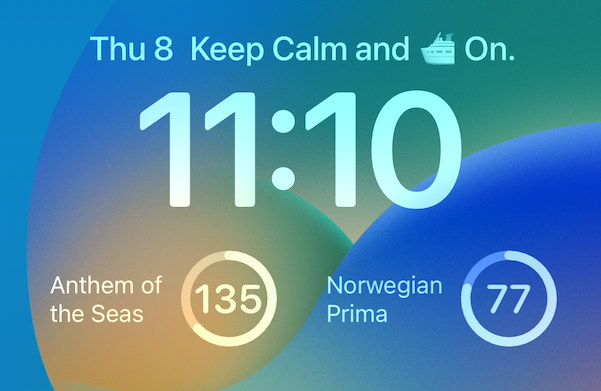
If you have the latest iOS 16 from Apple, you can now customize your lock screen. The CruisePicker app now lets you add up to 2 cruise countdown widgets. This is a great way to glance at your countdown through out your day without opening up an app.
The app supports countdowns for Carnival, Royal Caribbean, Norwegian (NCL), Princess, Celebrity and Holland America. Add up to 2 countdowns (yes, the widgets are free).
Countdown Widgets
Lock Screen Widgets show your ship name and how many days left to sailaway.

There is also a progress circle that fills in as the countdown gets closer to cruise day. The circle starts to fill in at 365 days (1 year). If your countdown is 180 days away, the circle will be filled approximately halfway. If you have a countdown that is over 1 year, the circle will be unfilled.

Keep Calm and Cruise On Widget
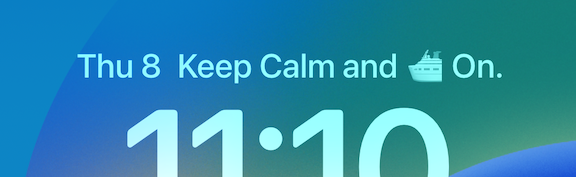
If you need a little cruise inspiration throughout your day, add the Keep Calm and Cruise On widget. It displays just above the time on your lock screen.
How to Install Lock Screen Widgets
Video Guide:
Detailed how to on our blog https://t.co/osY0wkOLqi
— CruisePicker (@CruisePIcker) September 13, 2022
or follow this video guide: pic.twitter.com/XCBvqVG3pK
Step by Step Guide:
- Get the Cruise Picker app. from the App Store. Also, confirm that you are on iOS 16.
- Go to your lock screen by turning off your phone and then tapping the screen. LONG PRESS on any empty space
- Tap the 'CUSTOMIZE' button
- Tap on 'Add Widgets' button which is below the iphone time.
- Scroll down and tap 'CruisePicker'.
- Tap the countdown widget to add to the rectangular area.
- Tap the widget IN the rectangular area
- Select the cruise line, ship and sail date. Tap X when done. Important: the date has to be in the MM/DD/YY format. For example if your sail date is July 21st, 2023, enter '7/21/23'.
- Close all windows and tap Done
- The sail date and number of days should now display on your lock screen.
- Repeat above steps to add a second cruise countdown. You can add up to 2.
- To add the Keep Calm and Cruise On widget, tap on the date area above the iphone time. Next, tap on Keep Calm and Cruise On in the Choose Widget screen.
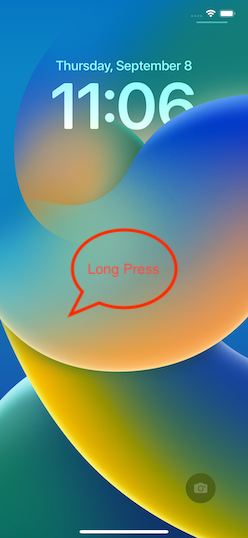

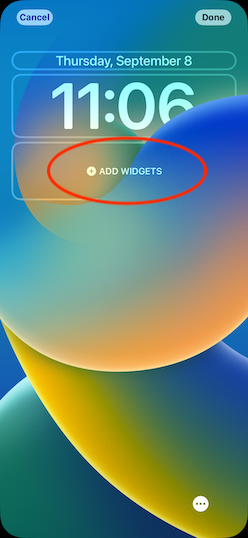
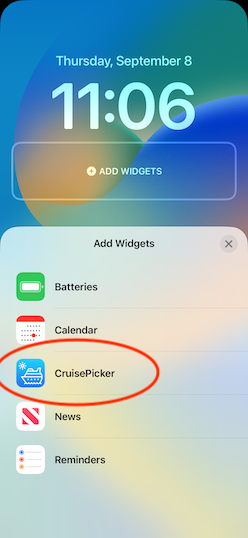
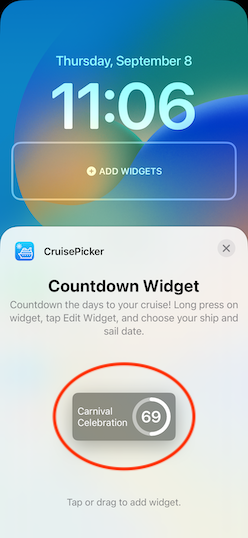
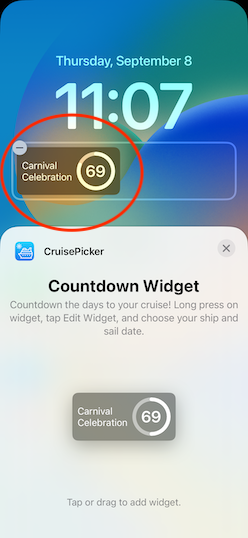
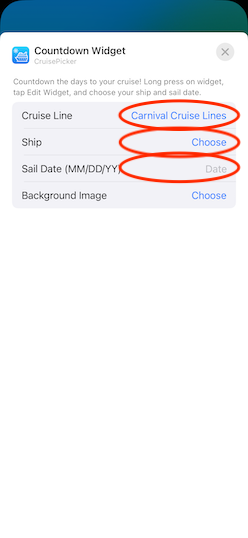
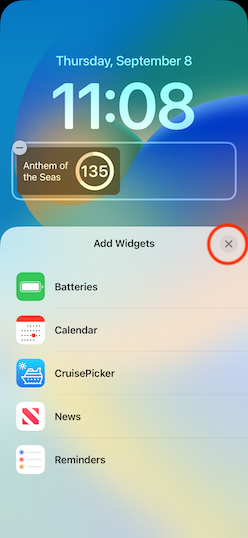
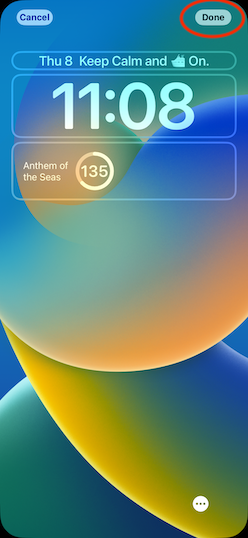
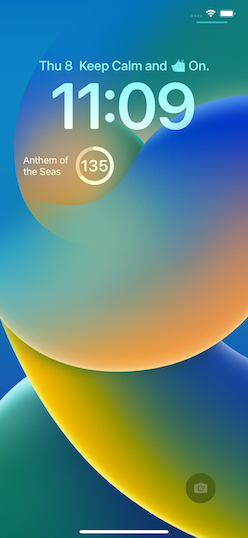
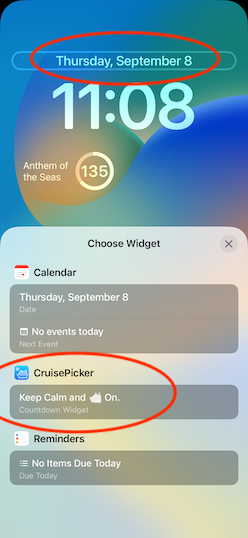
Your final lock screen should look like this. Enjoy!
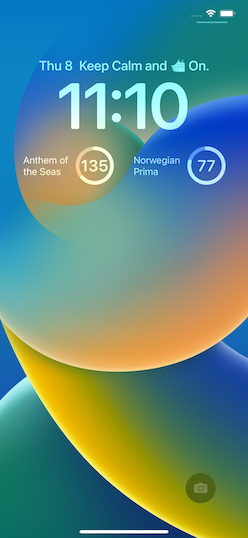
Summary
Note, currently we support the major cruise lines (Carnival, Royal, NCL, Celebrity, Princess, HAL). Don't see your favorite? Let us know!
Enjoy these lock screen widgets and if you have any feedback or suggestions, don't hesitate to get in touch. Email us at team@cruisepicker.com.